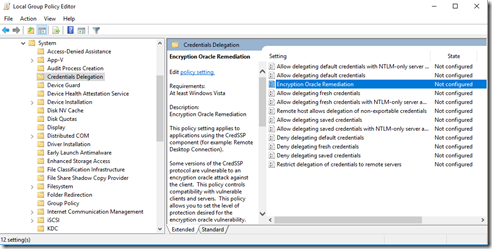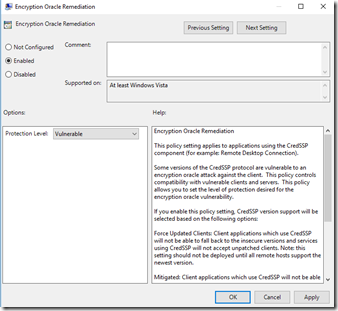Here is the link for list of all available Gradle Distributions with latest one being first.
Friday, June 29, 2018
Quick note: How to download Xcode DMG or XIP file?
You can find the DMGs or XIPs for Xcode and other development tools on https://developer.apple.com/download/more/ (requires Apple ID to login).
You must login to have a valid session before downloading anything below.
*(Newest on top. For each minor version (6.3, 5.1, etc.) only the latest revision is kept in the list.)
Xcode 10
Xcode 9
Xcode 8
Xcode 7
Xcode 6
Even Older Versions (unsupported for iTunes Connect)
Tuesday, June 26, 2018
SSIS: Cannot convert between unicode and non-unicode string data types
Best thing to resolve this to add Data Conversion transformations to convert string columns from non-Unicode (DT_STR) to Unicode (DT_WSTR) strings.
You need to do this for all the string columns.
Add a data conversion task between OLEDB and EXCEL Destinations and do string conversations like below for the columns you are using
Monday, June 25, 2018
.NET Core 2.0 will reach End of Life on October 1, 2018
.NET Core 2.0 was released on August 14, 2017. As a non-LTS release, it is supported for 3 months after the next release. .NET Core 2.1 was released on May 30th, 2018.
Upgrade to .NET Core 2.1
The supported upgrade path from .NET Core 2.0 is via .NET Core 2.1. Instructions for upgrading can be found in the following documents:
.NET Core 2.1 will be a long-term support release. Its recommend that you make .NET Core 2.1 your new standard for .NET Core development.
Wednesday, June 13, 2018
'TRUNCATE_ONLY' is not a recognized BACKUP option.
In Microsoft SQL server 2000 and 2005, as part of the ‘BACKUP LOG’ command, there was an option to truncate the log file, without storing a backup to file. In Microsoft SQL Server 2008, this option has been removed, and you can now no longer use the ‘TRUNCATE_ONLY’ option when performing a transaction log backup.
The truncate only option is used to truncate the log file. This is generally done so you can then shrink the transaction log file, and recover the disk space back to the file system.
I ran into this issue, when we are migrating our servers from 2005 to higher version.
Msg 155, Level 15, State 1, Line 1 'TRUNCATE_ONLY' is not a recognized BACKUP option.
To truncate the transaction log file in Microsoft SQL Server 2008 or 2012 and above, without making an actual transaction log backup (possibly due to free space limitations), you need to change the recovery model of the database to “Simple”, and then change it back to “Full” (or “Bulked Logged” if that’s what it was previously).
USE ps; GO -- Truncate the log by changing the database recovery model to SIMPLE. ALTER DATABASE ps SET RECOVERY SIMPLE; GO -- Shrink the truncated log file to 1 MB. DBCC SHRINKFILE (ps_log, 1); -- here 2 is the file ID for trasaction log file --you can also mention the log file name (dbname_log) GO -- Reset the database recovery model. ALTER DATABASE ps SET RECOVERY FULL; GO
Hope this helps.
Sunday, June 10, 2018
Quick note: How to find queries, SP's or jobs that use a linked server?
Here is the query below that can pull all above results.
Declare @VName varchar(256) Declare Findlinked cursor LOCAL STATIC FORWARD_ONLY READ_ONLY FOR Select name From sys.servers Where is_linked = 1 Open Findlinked; Fetch next from Findlinked into @VName; while @@FETCH_STATUS = 0 Begin SELECT OBJECT_NAME(object_id) FROM sys.sql_modules WHERE Definition LIKE '%'+@VName +'%' AND OBJECTPROPERTY(object_id, 'IsProcedure') = 1 ; Fetch next from Findlinked into @VName; End Close Findlinked Deallocate Findlinked
SSIS Jobs are different, Here is one for SSIS jobs with Job Name and Details
Declare @VName varchar(256) Declare Findlinked cursor LOCAL STATIC FORWARD_ONLY READ_ONLY FOR Select name AS name From sys.servers Where is_linked = 1 Open Findlinked; Fetch next from Findlinked into @VName; while @@FETCH_STATUS = 0 Begin SELECT OBJECT_NAME(object_id) as ProcedureName FROM sys.sql_modules WHERE Definition LIKE '%'+@VName +'%' AND OBJECTPROPERTY(object_id, 'IsProcedure') = 1 ; Fetch next from Findlinked into @VName; END Close Findlinked Open Findlinked; Fetch next from Findlinked into @VName; while @@FETCH_STATUS = 0 Begin SELECT j.name AS JobName,js.command FROM msdb.dbo.sysjobsteps js INNER JOIN msdb.dbo.sysjobs j ON j.job_id = js.job_id WHERE js.command LIKE '%'+@VName +'%' Fetch next from Findlinked into @VName; END Close Findlinked Deallocate Findlinked
Friday, June 08, 2018
Fun with Keyboard Shortcut Keys
- Ctrl+Alt+Down Arrow. This key command can magically rotate your monitor screens to 180 degrees. It would be very interesting to see someone try to log in to their PC and be surprised by an upside down screen. It would be pretty funny to see someone get dumbfounded by this shortcut. But do keep in mind is that this key only works with computers who have Intel graphics chipsets and may not work on all PCs.
- Left Alt + Left Shift + Print Screen. This amusing shortcut is a great way to both irritate and puzzle your friends; this command turns on the high contrast visibility setting on any computer set.
- Ctrl + F4. You can use this shortcut to sneak-up and wreck havoc on your pals who are working on just about any MS Office program. This shortcut immediately exits the document that is currently running and will most probably upset the victim. So be ready to run away just in case he or she gets violent.
- Windows + M. This command is a bit more advanced than the one above, because aside from shutting your current program, it also closes all your opened programs in a blink of an eye. Again, be ready to run or to defend yourself when executing this prank.
- Windows + D then Alt + F4 then press enter. This command is at the top rung when it comes to instantly closing programs. What does it do? Well, it just closes any version of windows as soon as you enter the shortcut, which makes it a very effective pal irritant.
- Ctrl + H. If you are at your friend’s place and have access to his or her computer, you can use this keyboard shortcut to get easy access to his or her browsing history. Be warned though, that this can reveal way too much information about your friend, so be ready for anything before trying this out.
- Left Alt + Left Shift then enter. This command will make your Num Lock key beep every time it is pressed. It doesn’t do any harm but it can make your friend’s computer seem broken by giving off an odd beep.
- Windows key + “+” then Ctrl + Alt + F. This shortcut makes your screen bigger, which can annoy users who prefer a certain screen size.
- PRT SC, Ctrl+V to make an unclick-able desktop. Press “Print Screen” on your keyboard (PRT SC) to make a screenshot of your desktop. Now go to Paint and Paste using (Ctrl+V). You will now have an image of your desktop which you must then save to your PC (not on your desktop) and save it as BMP. You’ll now have the file like this: C:/Desktop.bmp. Next, right-click on your desktop and select Properties. Select the tab Desktop and click Browse… Navigate to your screenshot and press OK to set it as your background. Right-click your desktop again and navigate to “Arrange icons by” and uncheck “Show desktop icons”. Your icons are now effectively unclickable, and the next user will probably give up in frustration.
- Windows key + “+” then windows key + “-” then Ctrl + Alt + I. This shortcut can turn the colors on your monitor screen upside down; it’s another great prank to make it seem that the computer is busted.
Quicknote: install stunnel as service
stunnel is an open-source multi-platform application used to provide universal TLS/SSL tunneling service. stunnel is used to provide secure encrypted connections for clients or servers that do not speak TLS or SSL natively.
Installing and setting up is pretty standard and configuration is derived form stunnel.config file, Here is how you can setup and configure stunnel in windows
For setting up stunnel service as automatic run this command from command prompt: “stunnel.exe -install -quiet" and start it.
This will install stunnel as service, open the service and set service as automatic and start service.
How to Configure Stunnel Windows
stunnel is an open-source multi-platform application used to provide universal TLS/SSL tunneling service. stunnel is used to provide secure encrypted connections for clients or servers that do not speak TLS or SSL natively.
stunnel can be used as TLS proxy, I have used when we have issues with TLS 1.0 with one of API End point.
Server administrators and home users alike feel the pressure to secure their Internet communications, but not every application supports using Transport Layer Security (TLS). Recently all OS and all major stopped TLS 1.0 support. So we used Stunel as an fall back approach to TLS 1.0.
Step 1
Install Stunnel. Download the Windows binary file from Stunnel.org. Double-click on the executable "stunnel-4.34-installer.exe" and accept the default values for installing Stunnel on your computer.
Step 2
Copy a valid SSL public certificate to the directory "C:\Program Files (x86)\stunnel." To make things more trouble-free, combine the public key and private key certificates into one .PEM file.
Step 3
Modify the Stunnel configuration file. Open the file "C:\Program Files (x86)\stunnel\stunnel.conf" using a text editor such as Notepad. Modify the file to include the line "cert = C:\Program Files (x86)\stunnel\," where is the name of your certificate file.
Here is the example of my config file
client = yes [myService1] accept = 4010 connect = www.pld.ups.com:443 sslVersion = TLSv1.2 [myService2] accept = 4011 connect = wwwcie.ups.com:443 sslVersion = TLSv1.2
Step 4
Configure Stunnel to start automatically. Navigate to the Start menu, "stunnel" folder and click on "Service Install." Stunnel will configure a Windows service called "stunnel" to start automatically when the computer boots.
Determining which version and edition of SQL Server Database Engine is running
Open SQL Server Management Studio (SSMS) and connect to SQL Server. Run below query to find version and edition of SQL server.
SELECT SERVERPROPERTY('productversion') as 'Product Version', SERVERPROPERTY('productlevel') as 'Product Level', SERVERPROPERTY('edition') as 'Product Edition', SERVERPROPERTY('buildclrversion') as 'CLR Version', SERVERPROPERTY('collation') as 'Default Collation', SERVERPROPERTY('instancename') as 'Instance', SERVERPROPERTY('lcid') as 'LCID', SERVERPROPERTY('servername') as 'Server Name'
Tuesday, June 05, 2018
Hosts File in Windows 10 : Locate, Edit and Manage
Locating the Hosts file in Windows 10, navigate to C:\Windows\System32\Drivers\etc to find your Windows 10 hosts file. You can see it in the image given below
Editing the Windows 10 Hosts File
Before you can edit this file, you have a pre-requisites that need to be done, Make sure that your account has Administrator privilege as only administrators can modify this file.
Monday, June 04, 2018
Quick note: What does spherical, cylindrical, and axis mean in an eyeglass prescription?
- Spherical (or sphere): Specifies if you’re have either myopia or hyperopia.
- Prescriptions with myopia (i.e. are nearsighted) will have a MINUS symbol followed by a number (that indicates the amount)
- Prescriptions with hyperopia (i.e. are farsighted) will have a PLUS symbol followed by a number (which also indicates the amount).
- Cylindrical (or cyl): Ever heard of the word astigmatism? If you have a number in this column, guess what, you have some form of astigmatism.
- Depending on the doctor you see, you may have a MINUS symbol here (if you see an optometrist) or a PLUS symbol here (if you see an ophthalmologist) followed by a number (that indicates the amount).
- Axis: This number indicates the orientation of where your astigmatism is located. This number will be between 0 to 180 degrees and can change over time.
- Add: This number is for patients that have presbyopia (or focusing/accommodative trouble) and need a bifocal. It provides focusing relieve and will have a PLUS symbol followed by a number (typically between +0.75 and +2.50).
Saturday, June 02, 2018
Remote desktop connection authentication error due to “CredSSP encryption oracle remediation” #GDPR
In March, Microsoft released a security update to address vulnerabilities for the Credential Security Support Provider protocol (CredSSP) used by Remote Desktop Protocol (RDP) connections for Windows clients and Windows Server.
Previously, you were able to connect remotely from the updated machine to machines without the update. However, with the latest update released this May, Microsoft hardened security, and you can no longer connect to machines without the update.These might came in due to #GDPR
You will face the CredSSP encryption oracle remediation error if you have applications or services such as the Remote Desktop Connection that use CredSSP on an updated machine. Authentication will not work and you will get this error message:
Here is error message that is seen after recent windows update
The workable solution I found is to edit client Windows’ local group policy (gpedit.msc):
Under Computer Configuration -> Administrative Templates -> System -> Credentials Delegation
Find setting “Encryption Oracle Remediation”. Its default value is “Not configured”. Just change it to “Enabled”, and set “Protection Level” as “Vulnerable”.
Now your remote desktop should be able to connect. Remember to revert the setting after you are done.
Friday, June 01, 2018
.NET Core 2.1 released
Latest .NET Core 2.1 includes improvements to performance, to the runtime and tools. It also includes a new way to deploy tools as NuGet packages. There are many other new APIs, focused on cryptography, compression, and Windows compatibility. It is the first release to support Alpine Linux and ARM32 chips.
With the release of .NET Core 2.1, You can start updating existing projects to target .NET Core 2.1 today. The release is compatible with .NET Core 2.0, making updating easy.
Here are features of ASP.NET Core 2.1 and Entity Framework Core 2.1
You can download and get started with .NET Core 2.1, on Windows, macOS, and Linux:
- .NET Core 2.1 SDK (includes the runtime)
- .NET Core 2.1 Runtime
.NET Core 2.1 is supported by Visual Studio 15.7, Visual Studio for Mac and Visual Studio Code.