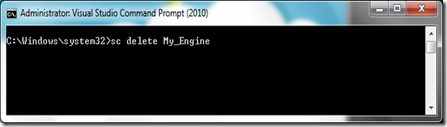Users can usually uninstall applications from their computers quite easily, however the same cannot be said for Windows services, of course you can disable a service, but the entry for it may still remain.
If you are looking for a way to completely delete a service from Windows here is how we can do this.
Open a command prompt, by going to Start > Run and type in cmd without the quotes and hit the Enter key.
Once a command prompt has opened up, type the command sc delete service name without the quotes
Once a service has been deleted you should see a message saying [SC] DeleteService SUCCESS, this should mean that the service has been deleted, to ensure that, just click on the refresh button in the services.msc window and confirm that the service has been deleted.
Note: You should always delete services in safe mode, just in case it causes you any problem, you may also want to create system restore points, just in case something goes wrong. But If you are a developer and its your own service then you don’t need to do this since you know about your service how it works.